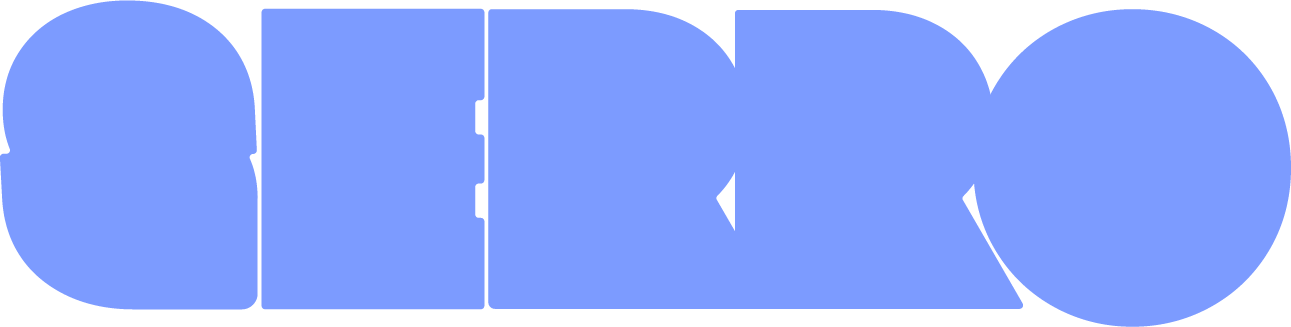
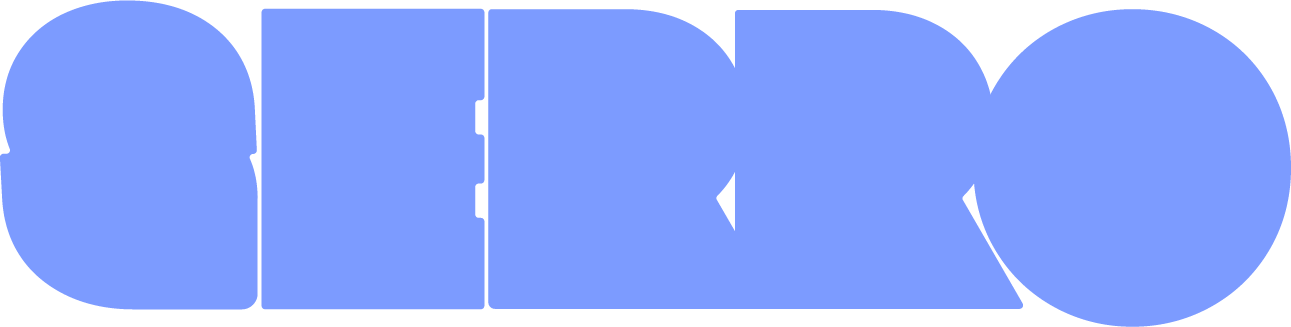
Show more
It's a free open-source app.
Just pick the keys and what you want them to do.
And never think about it again.
Download the free and open-source program required to run the macros.
Create shortcuts to snap your screen left, right, or full screen.
Choose a key and a modifier (ex : i + cmd + shift).Code will appear here, ready for you to copy and paste in the Hammerspoon console.
Paste the code in the Hammerspoon console.
Define a shortcut to type your recurring texts in a second.
Choose a key and a modifier (ex : q + cmd).Code will appear here...
Paste the code in the Hammerspoon console.
Launch one or several apps with a shortcut.
Choose a key and a modifier (ex : m + cmd + shift).Paste the code in the Hammerspoon console.
Pick an emoji from a quick palette.
Choose a key and a modifier (ex : h + cmd + shift).Choose the shortcuts you want to save.
By default, if you close the Hammerspoon console, shortcuts will be deleted.Delete or disable an existing shortcut.
Choose the key and modifier you want to delete (ex : m + cmd + shift).What is Serro?
Serro helps you add simple keyboard shortcuts to your Mac without any tech skills.
You choose what you want to do (split the screen, open an app, paste a sentence) and the keys you’d like to press.
Serro then shows you a small text to copy.
Paste it into Hammerspoon (a small, safe helper app), and your shortcut now works on any app/website. You can remove it anytime.
What is Hammerspoon?
This platform generates small instructions your Mac can run.
Web browsers can’t create system-wide shortcuts (by design), so we use Hammerspoon, a small, open-source Mac app you install locally.
It’s safe: Hammerspoon only runs the shortcuts you add, with your permission, and you can turn it off or remove it anytime.
You’ve copied the code? Here’s what to do next.
Click on the hammer icon in the macOS menu bar (top right of your screen).
Choose the console option.
Press ⌘ + V to paste in the input field at the bottom of the console.
Press Enter, and start using the shortcut.
You don't find the hammer icon?
Press ⌘ + Space to open the Spotlight search (or click the at the top right of your screen).
Type "Hammerspoon".
Press Enter.
Paste the code in the input field at the bottom of the console.
What is the Hammerspoon console?
The console is a sort of chat between you and your laptop.
You paste language it understands, and it follows your instructions.
Just saved your shortcuts?
Open Hammerspoon and paste the code into Open Config (top-right corner).
This will ensure your shortcuts are always active.
(Otherwise, you’d have to recreate them each time.)
Shortcuts to avoid?